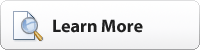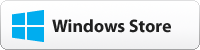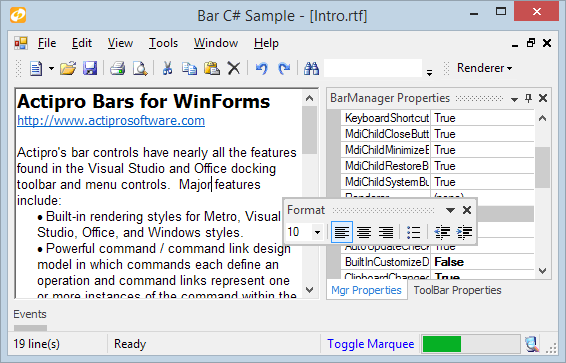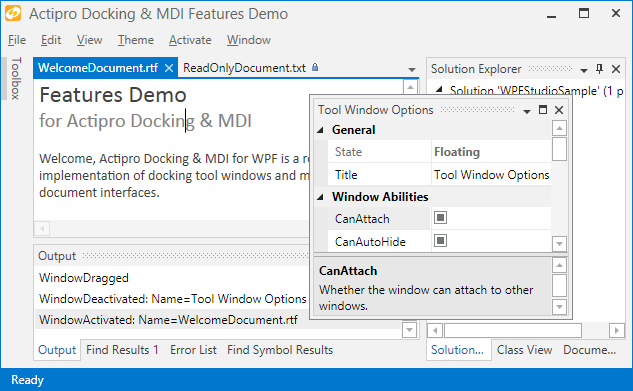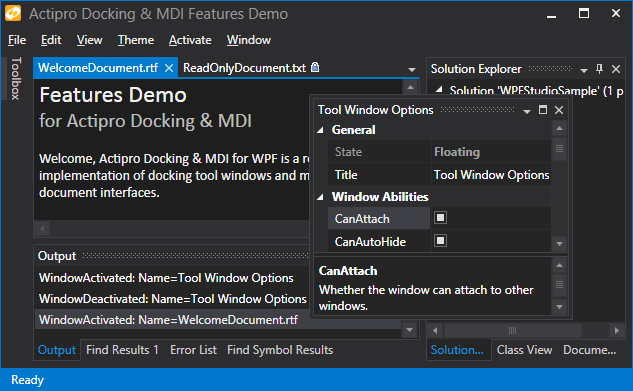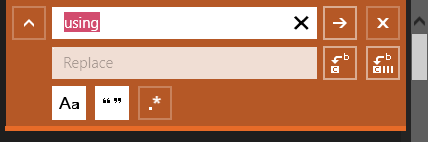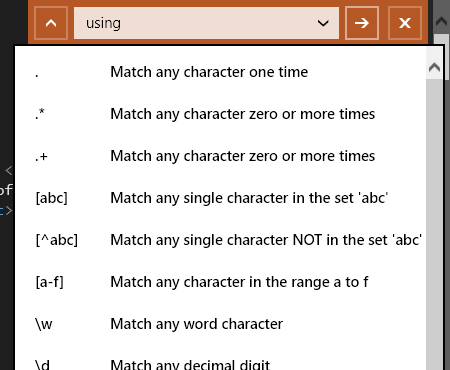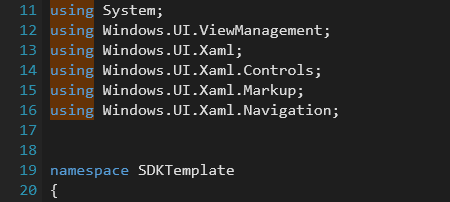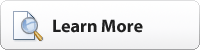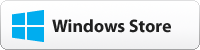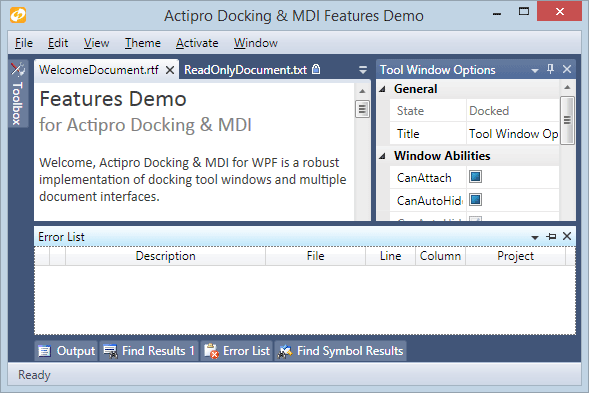Code Writer v2.2, our free text/code editor app, is now live in the Windows Store. This version focuses on adding major new find/replace-related features.
Are you interested in adding code or text editing abilities to your own Windows Store apps? SyntaxEditor for WinRT/XAML was recently released, allowing you to build apps just like Code Writer. Download a free evaluation to try it out.
Check out all the new features added to Code Writer…
New Find/Replace Pane Search Options
The Find/Replace Pane now includes search options for match case, whole word, and use regular expressions.
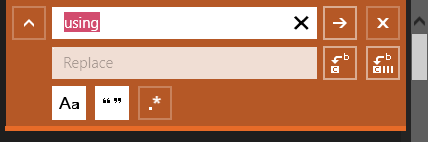
The buttons to toggle them only appear when the pane is fully-expanded. When collapsed, it will look like this:

The selected options appear in subtle small text below the Find What field. If no options are selected, that entire text row disappears so no screen space is wasted.
Regular Expression Insertion Options
Drop-downs with insertion options for find/replace fields appear when in regular expression mode.
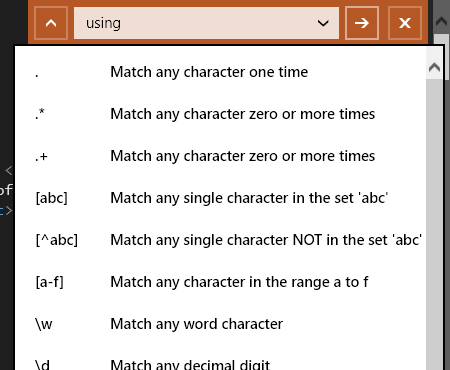
In the screenshot above, the Find What field's drop-down button is clicked, displaying a popup menu of available regex syntax options.
Incremental Search
Incremental search is a way for the end user to quickly search for text in a document without needing to interact with search dialogs or panes. With a couple keyboard strokes, the end user can instantly start searching for text.
Ctrl+I enters the new incremental search mode, which is a feature that allows for fast text searching via the keyboard. Ctrl+Shift+I searches backward. See this previous blog post on how incremental search works.
Search Match Highlights
An editor settings option has been added for the new search match highlights feature.
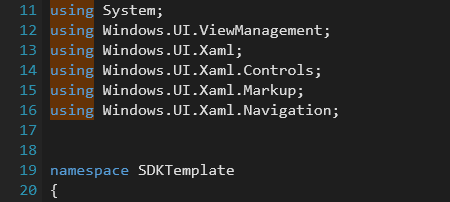
Search matches are highlighted in the editor, even as you change search options in the Find/Replace Pane. In the screenshot above, we have searched for the text "using", and all instances of it are automatically highlighted.
Find Next Instance of Selected Text
Ctrl+F3 will find the next instance of the currently-selected text.
Improved Delimiter Auto-Completion
Delimiter auto-completion logic is now a lot smarter as detailed in this blog post.
Miscellaneous
Numerous miscellaneous improvements have also been made:
- Improved logic to prevent opening multiple instances of the same document.
- Improved PHP syntax highlighting.
- Documentation on touch interaction in the Editor screen.
- Fixed issue with touch-based scrolling working in certain scenarios.
- Fixed where Ctrl+Tab was cycling two documents forward instead of one.
- Fixed unsaved documents showing empty tab tooltips.
Summary
This update significantly improves the searching features of Code Writer and we highly recommend that you upgrade to it.
You can also download a free evaluation of our SyntaxEditor control for WinRT/XAML, which lets you add advanced code and text editing to your own Windows Store apps.